Excel Keyboard Shortcuts
Most Useful Excel Keyboard Shortcuts
In this overview, you can find the functionalities and key combinations of the most useful Excel keyboard shortcuts.
Use keyboard shortcuts to speed up your workflow on Excel.
Note: Keyboard shortcuts have slight differences depending on platform.
| Description | Windows | Mac OS |
|---|---|---|
| Copy | Ctrl + C | Command + C or Ctrl + C |
| Paste | Ctrl + V | Command + V or Ctrl + V |
| Cut | Ctrl + X | Command + X or Ctrl + X |
| Undo | Ctrl + Z | Command + Z or Ctrl + Z |
| Redo | Ctrl + Y | Command + Y or Ctrl + Y or Command + Shift + Z |
| Remove Cell Contents | Delete | Delete |
| Bold | Ctrl + B | Command + B or Ctrl + B |
| Italic | Ctrl + I | Command + I or Ctrl + I |
| Underline | Ctrl + U | Command + U or Ctrl + U |
| Fill cells down | Ctrl + D | Command + D or Ctrl + D |
| Fill cells right | Ctrl + R | Command + R or Ctrl + R |
| Insert cells | Ctrl + Shift + Plus sign (+) | Ctrl + Shift + Equal sign (=) |
| Delete cells | Ctrl + Hyphen (-) | Command + Hyphen (-) or Ctrl + Hyphen (-) |
| Save | Ctrl + S | Command + S or Ctrl + S |
| Save As | F12 | Command + Shift + S or F12 |
| Ctrl + P | Command + P or Ctrl + P | |
| Close Window | Ctrl + W or Ctrl + F4 | Command + W or Ctrl + W |
| Quit Excel | Alt + F4 | Command + Q |
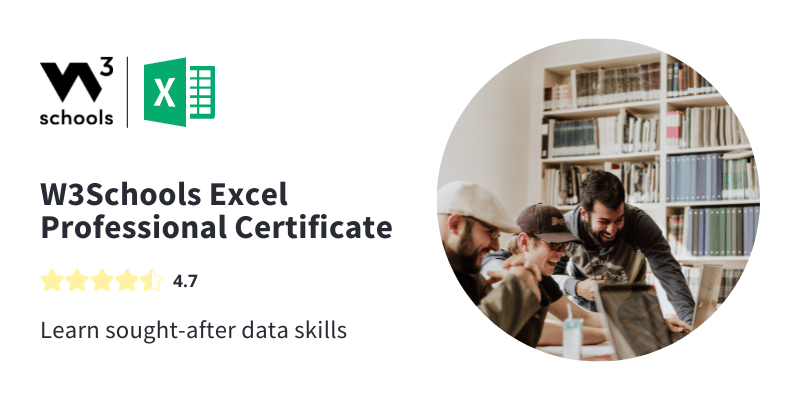
Move and Scroll using Keyboard Shortcuts
This is an overview of key combinations used to navigate within an Excel workbook.
Note: Keyboard shortcuts have slight differences depending on platform.
| Description | Windows | Mac OS |
|---|---|---|
| Navigation between cells | Arrow keys | Arrow keys |
| Navigation between unlocked cells on a protected sheet | Tab key | Tab key |
| Horizontal Scrolling | Shift + scroll the mouse wheel up for left and down for right | Shift + scroll the mouse wheel up for left and down for right |
| Access Go To | Alt + G | Ctrl + G | Access Find | Alt + F | Ctrl + F or Shift + F5 | Access search while in a cell | Ctrl + F | Command + F |
| Move to the edge of the selected data region | Ctrl + Arrow key | Command + Arrow key |
| Move to the start of a row | Alt + H | Home or Fn + Left arrow key |
| Move to the start of the sheet | Ctrl + Home | Ctrl + Home or Ctrl + Fn + Left arrow key |
| Move to last used cell on the sheet | Ctrl + End | Ctrl + End or Ctrl + Fn + Right arrow key |
| Navigate one screen down | Page down | Page down or Fn + Down arrow key |
| Navigate one screen up | Page up | Page up or Fn + Up arrow key |
| Navigate one screen to the right | Alt + Page down | Alt + Page down or Fn + Alt + Down arrow key |
| Navigate one screen to the left | Alt + Page up | Alt + Page up or Fn + Alt + Up arrow key |
| Navigate the next sheet | Ctrl + Page down | Ctrl + Page up or Alt + Right arrow key |
| Navigate the previous sheet | Ctrl + Page up | Ctrl + Page down or Alt + Left arrow key |
| Scroll to active cell | Shift + Tab | Ctrl + Delete |

