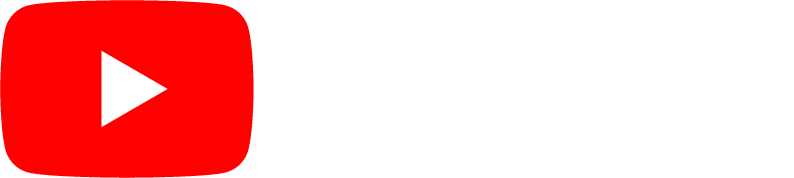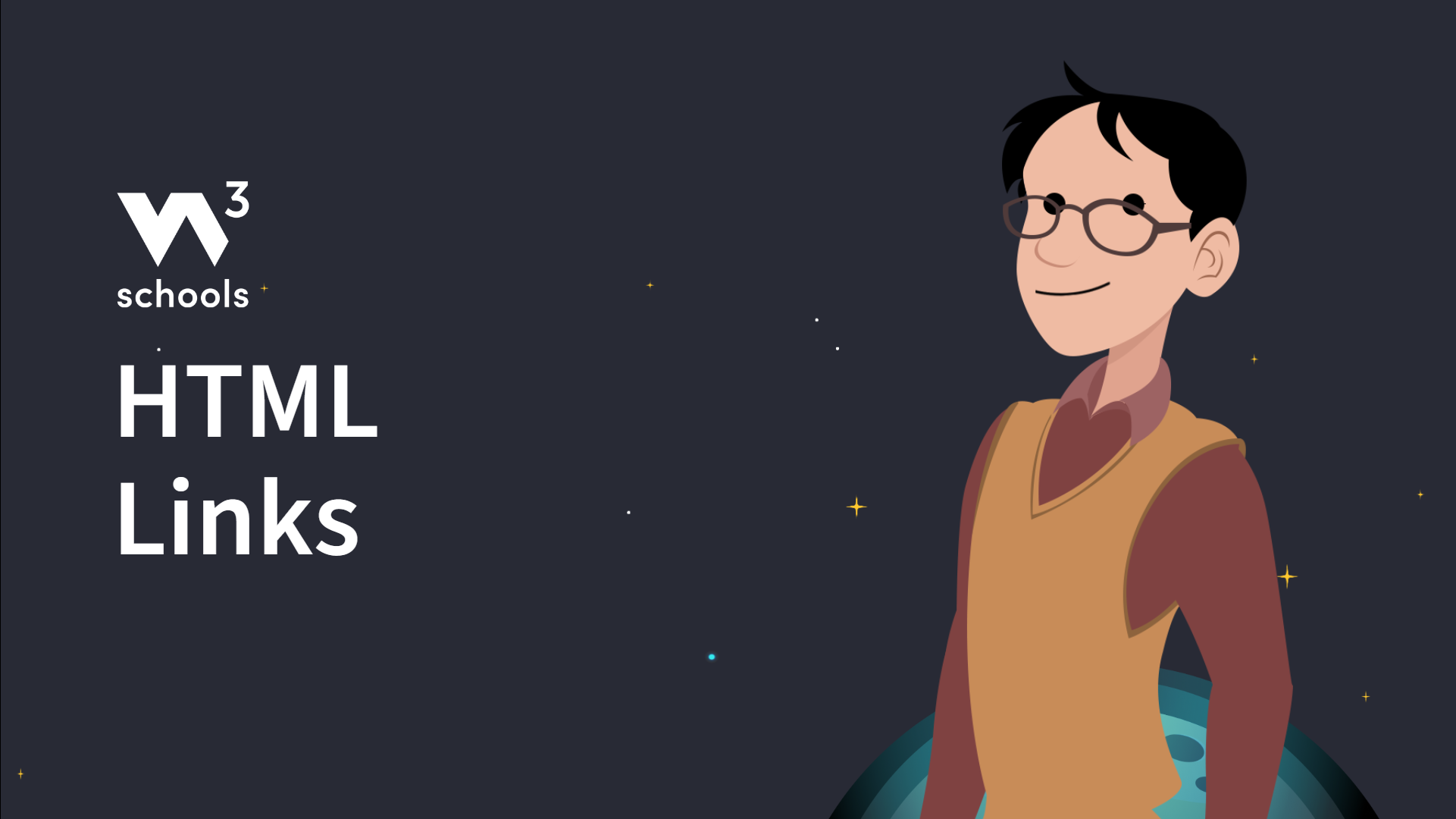HTML Links
Links are found in nearly all web pages. Links allow users to click their way from page to page.
HTML Links - Hyperlinks
HTML links are hyperlinks.
You can click on a link and jump to another document.
When you move the mouse over a link, the mouse arrow will turn into a little hand.
Note: A link does not have to be text. A link can be an image or any other HTML element!
HTML Links - Syntax
The HTML <a> tag defines a hyperlink.
It has the following syntax:
<a href="url">link text</a>
The most important attribute of the <a> element is the
href attribute, which indicates the link's destination.
The link text is the part that will be visible to the reader.
Clicking on the link text, will send the reader to the specified URL address.
Example
This example shows how to create a link to W3Schools.com:
<a href="https://www.w3schools.com/">Visit W3Schools.com!</a>
Try it Yourself »
By default, links will appear as follows in all browsers:
- An unvisited link is underlined and blue
- A visited link is underlined and purple
- An active link is underlined and red
Tip: Links can of course be styled with CSS, to get another look!
HTML Links - The target Attribute
By default, the linked page will be displayed in the current browser window. To change this, you must specify another target for the link.
The target attribute specifies where to open the linked document.
The target attribute can have one of the following values:
_self- Default. Opens the document in the same window/tab as it was clicked_blank- Opens the document in a new window or tab_parent- Opens the document in the parent frame_top- Opens the document in the full body of the window
Example
Use target="_blank" to open the linked document in a new browser window or tab:
<a href="https://www.w3schools.com/"
target="_blank">Visit W3Schools!</a>
Try it Yourself »
Absolute URLs vs. Relative URLs
Both examples above are using an absolute URL (a full web address)
in the href attribute.
A local link (a link to a page within the same website) is specified with a relative URL (without the "https://www" part):
Example
<h2>Absolute URLs</h2>
<p><a href="https://www.w3.org/">W3C</a></p>
<p><a href="https://www.google.com/">Google</a></p>
<h2>Relative
URLs</h2>
<p><a href="html_images.asp">HTML Images</a></p>
<p><a href="/css/default.asp">CSS
Tutorial</a></p>
Try it Yourself »
HTML Links - Use an Image as a Link
To use an image as a link, just put the <img>
tag inside the <a> tag:
Example
<a href="default.asp">
<img src="smiley.gif" alt="HTML tutorial" style="width:42px;height:42px;">
</a>
Try it Yourself »
Link to an Email Address
Use
mailto: inside the
href attribute to create a link that opens the user's email program (to
let them send a new email):
Button as a Link
To use an HTML button as a link, you have to add some JavaScript code.
JavaScript allows you to specify what happens at certain events, such as a click of a button:
Tip: Learn more about JavaScript in our JavaScript Tutorial.
Link Titles
The title attribute specifies extra information about an element.
The information is most often shown as a tooltip text when the mouse moves over the element.
Example
<a href="https://www.w3schools.com/html/" title="Go to W3Schools HTML
section">Visit our HTML Tutorial</a>
Try it Yourself »
More on Absolute URLs and Relative URLs
Example
Use a full URL to link to a web page:
<a href="https://www.w3schools.com/html/default.asp">HTML tutorial</a>
Example
Link to a page located in the html folder on the current web site:
<a href="/html/default.asp">HTML tutorial</a>
Example
Link to a page located in the same folder as the current page:
<a href="default.asp">HTML tutorial</a>
You can read more about file paths in the chapter HTML File Paths.
Chapter Summary
- Use the
<a>element to define a link - Use the
hrefattribute to define the link address - Use the
targetattribute to define where to open the linked document - Use the
<img>element (inside<a>) to use an image as a link - Use the
mailto:scheme inside thehrefattribute to create a link that opens the user's email program
HTML Link Tags
| Tag | Description |
|---|---|
| <a> | Defines a hyperlink |
For a complete list of all available HTML tags, visit our HTML Tag Reference.
Video: HTML Links